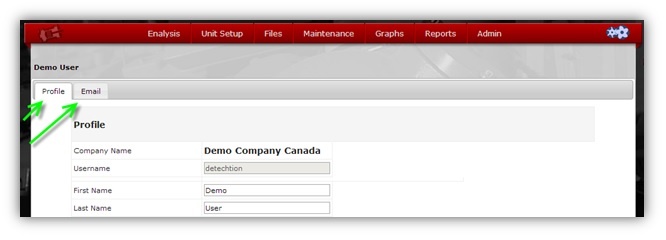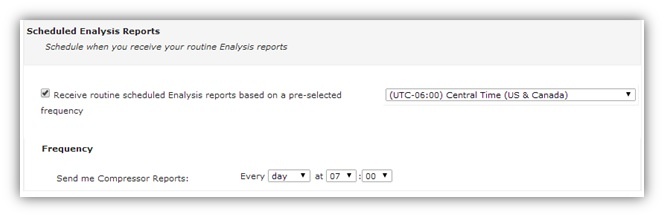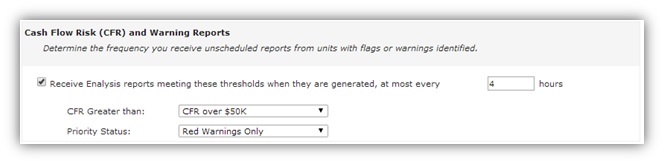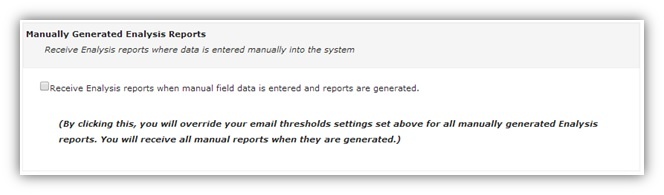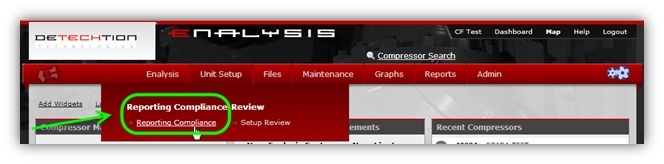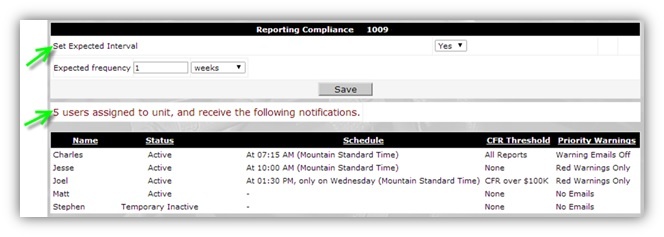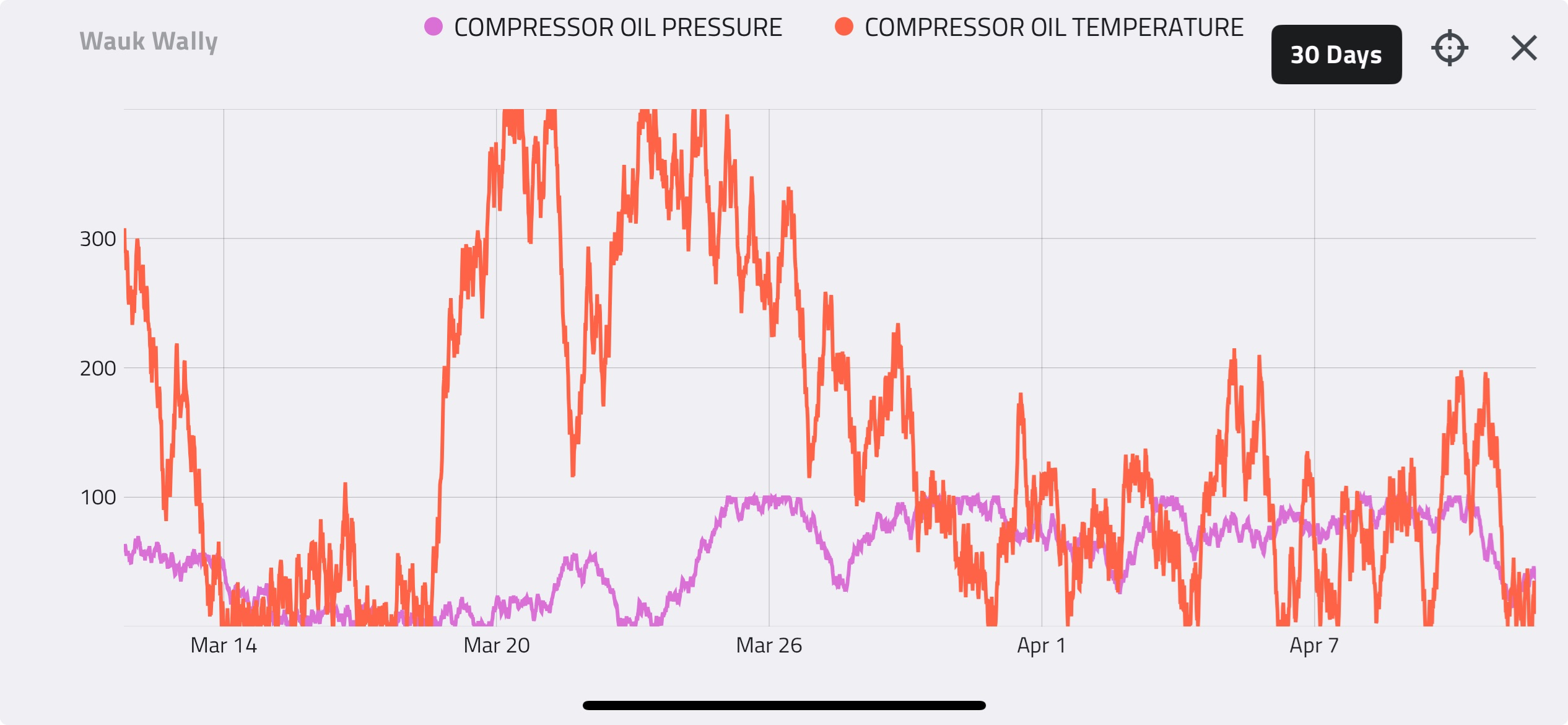Houston, TX |
The current release focuses on improving our Enalysis report email notification system. Enhancements were made to the email report scheduling interface to give users more options for fine-tuning what reports they receive.
What’s new?
Your user profile page has been refreshed to give you more control, including updating email notifications. To make changes to your user profile and email settings, simply click your name in the top-right corner of the Enalysis page:
There are two tabs you can configure, Profile and Email:
Profile Tab
- Contains your name, address and contact information
- Allows configuration of your default home page and preferred communication method
- Allows setting which non-Enalysis report notifications you may wish to receive
Email Tab
The email tab allows you to configure the Enalysis report notification emails that you get. There are three different classes of email triggers that need to be configured separately. First, we have the routinely scheduled Enalysis report emails:
The initial step is to choose your time zone from the list. Then, a selection between routine daily or weekly emails is made. For weekly emails, the day of the week must also be chosen. Finally, the time of day for the scheduled email must be selected.
The scheduled emails will be sent for all active compressors, regardless of if new data has been entered since the last scheduled email was sent. The scheduled emails will not include the PDF attachment of the report.
The scheduled emails were primarily designed to limit the number of emails sent out for SCADA units. Thus, rather than getting multiple emails a day, setting a once-daily schedule would mean that you get only a single report per day.
Next, Enalysis report emails can be sent when Cash Flow at Risk (CFR) or Priority Status thresholds are met:
If the box is checked, emails will be sent when the CFR is greater than the value selected or when the priority status of the report matches the setting. In the example above, you would receive report emails if the CFR was greater than $50K or if the priority status of the report was red.
The maximum frequency is also set to limit how often CFR or priority reports are sent. In the example above, a report would only be sent every 4 hours, regardless of how many reports are generated that meet the CFR or priority threshold.
The CFR and priority status emails are very similar to our previous options and are designed to send emails only by exception. Thus, you are able receive only higher risk or higher priority reports as opposed to all reports.
You can also choose to receive all reports that are manually entered into Enalysis:
If the box is checked, you will receive any and all reports that are entered manually, regardless of any other schedule, CFR or priority settings.
The option to receive manually entered reports was designed for users who want to see all reports because the compressors they manage report infrequently.
Receiving manually entered reports may also be desirable if a manual report is entered to troubleshoot a unit that usually reports by SCADA.
Finally, the email tab lets you configure which compressors you receive email notifications for:
By default, you will receive email notifications for the same compressors that you have access to. However, the interface above allows you to trim down which compressors you receive emails for.
Notes
- Your existing notification settings will be migrated to the new system. You are encouraged to make any changes or updates required via the new interface described above.
Added Visibility
1. In conjunction with the changes to the report email scheduling, it is now possible to see who will receive emails for each compressor. To do so, select a compressor and navigate to the “Reporting Compliance” unit setup page:
The Reporting Compliance page has two main functions:
- Setting the expected frequency of reporting for the given compressor
- Viewing which users are assigned access and receive notifications for the compressor
The expected frequency is how often you expect fresh field data to be entered for the unit. If the goal is for a compressor to report every week, the expected frequency should be set to “1 week” as in the example above. If the unit does not have a report run within the expected frequency, the compressor icon on the map will appear in black.
The table of users displays all users who have access to view the compressor on Enalysis. Each user’s email schedule, CFR threshold, and priority warnings configuration is also shown.
2. The Emissions Report and the Driver Summary Report are now available with data for a single month or a custom date range. Previously, only yearly summaries were available for both reports. Showing the Driver Summary and Emissions reports with monthly data will facilitate environmental compliance reporting.
Technical Support
If you have any questions about these improvements or Enalysis in general, please do not hesitate to contact Detechtion Technologies:
CANADA – Calgary, AB
Main: 800.780.9798
UNITED STATES – Houston, TX
Main: 713.357.4775
AUSTRALIA – Brisbane, QLD
Main: 61.7.3112.2656
Education Opportunities
Free Enalysis Training: Please contact us at any of the numbers above regarding FREE Enalysis 101 training sessions with your Detechtion Engineer.
Compressor and Dehydrator Training: We also frequently offer detailed schools on compressor and TEG dehydrator theory. You can view our schools offerings on our website: Detechtion Schools
Feedback
We value all feedback, and would love to hear from you
If you have any comments, questions, ideas, complaints or suggestions please contact us at any of the numbers above or email us at: info@detechtion.com